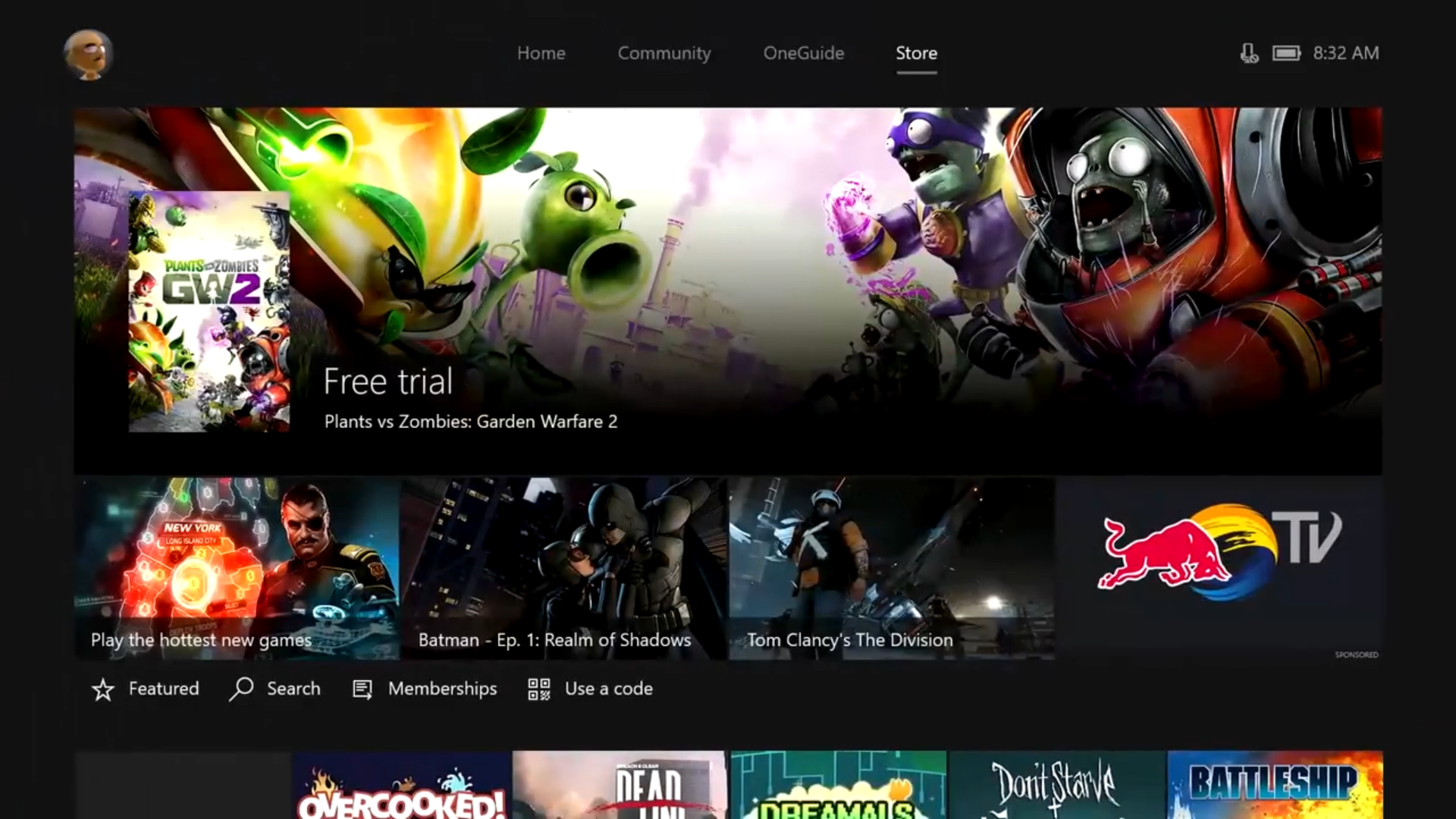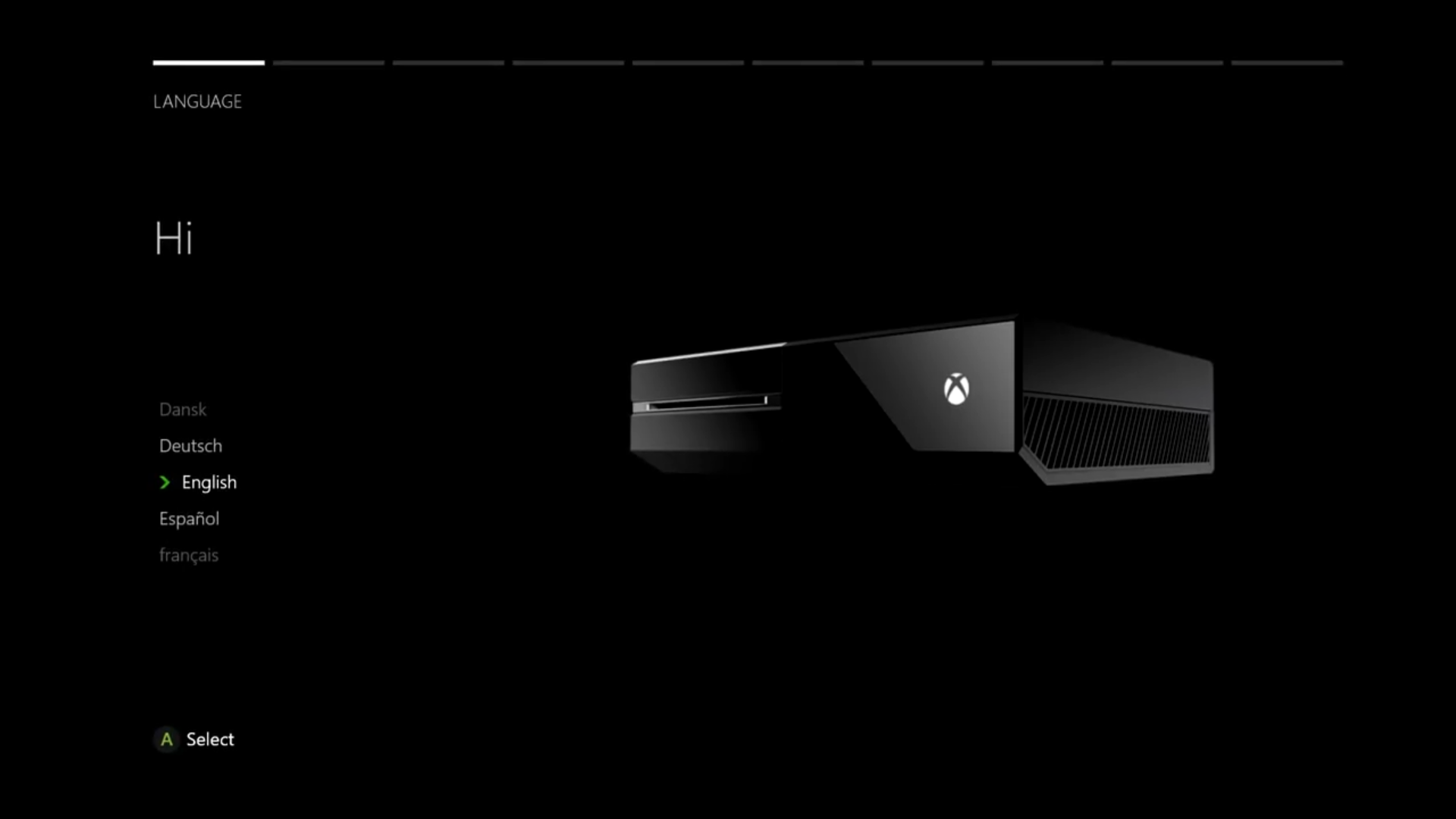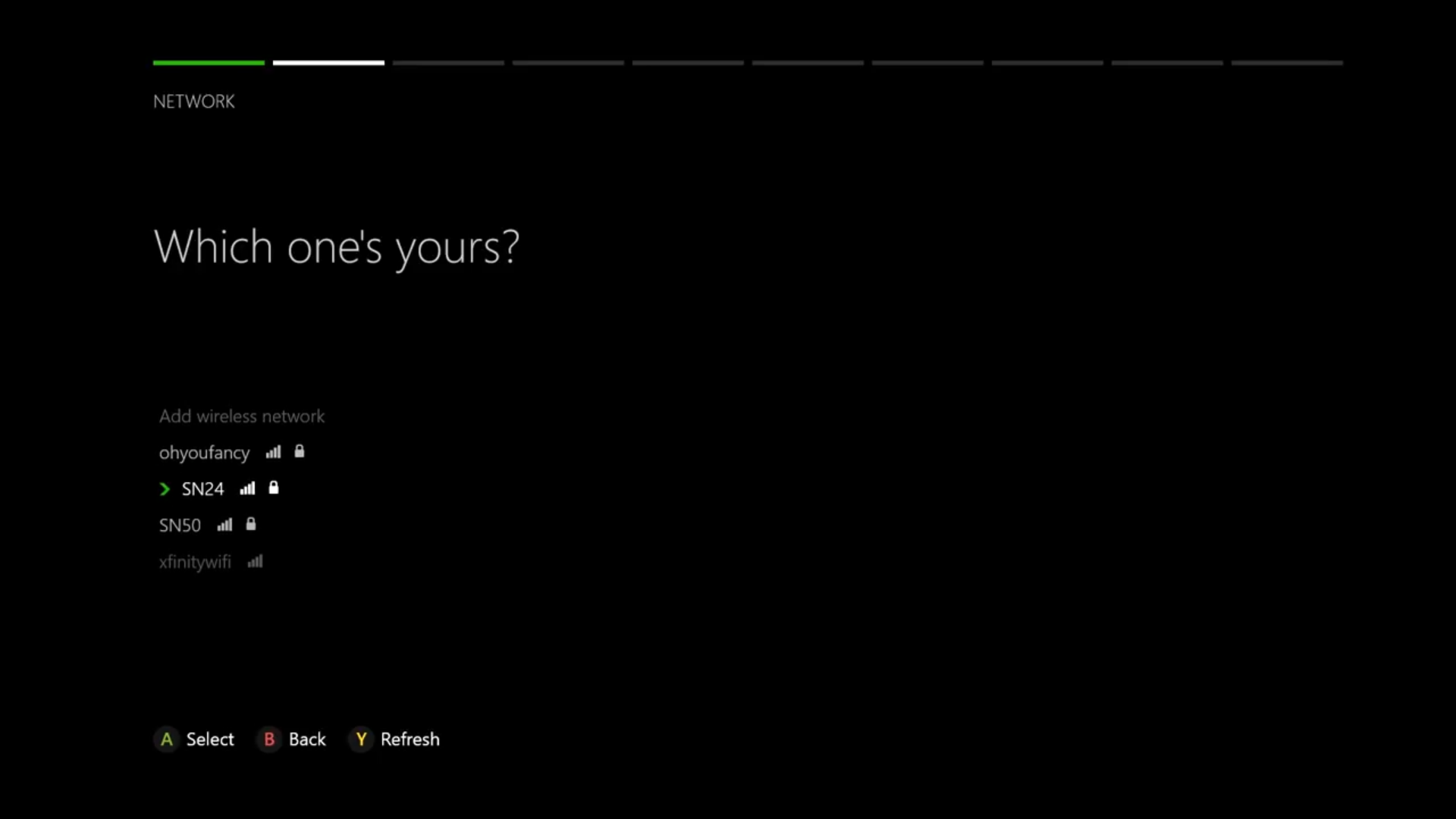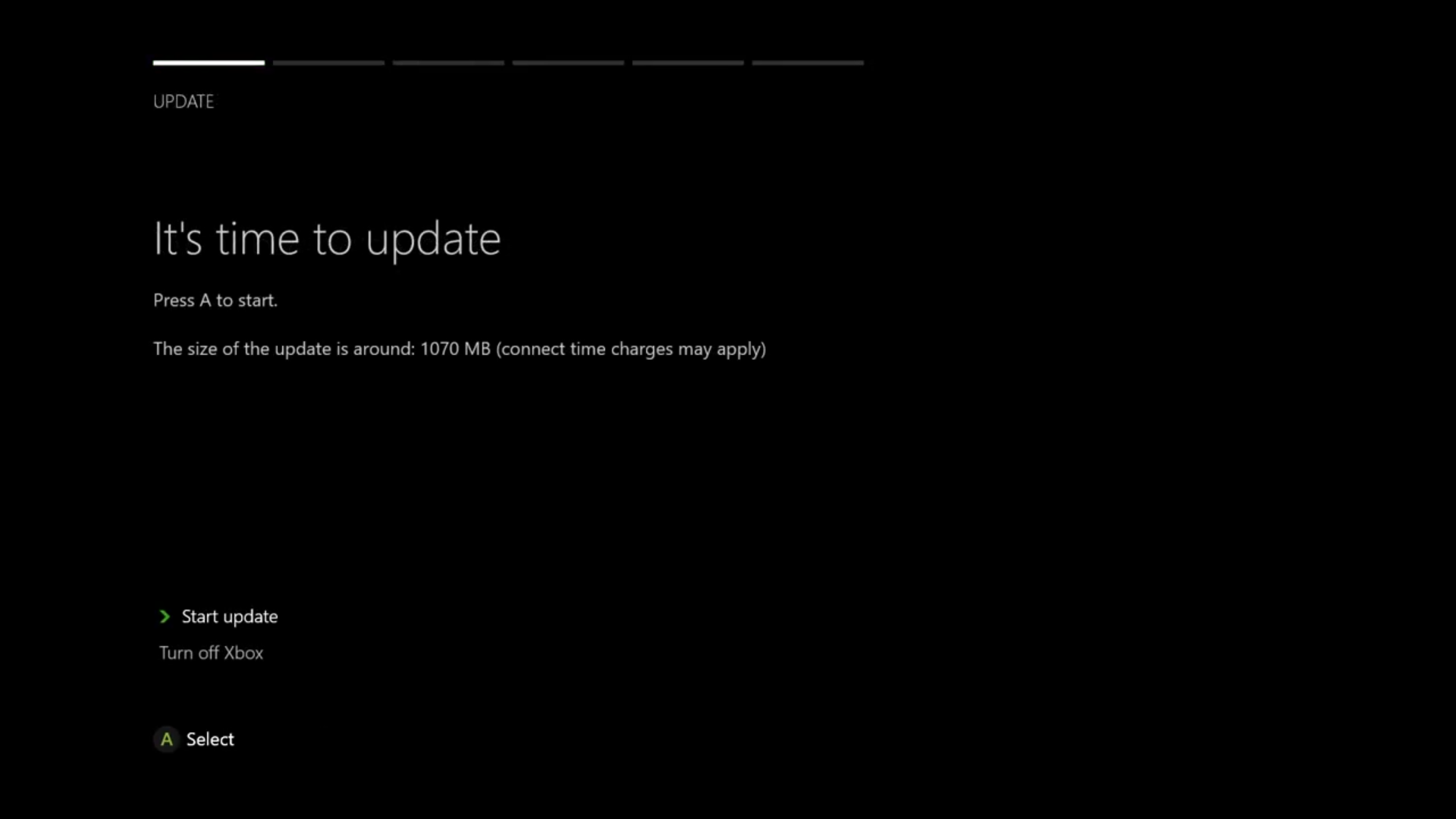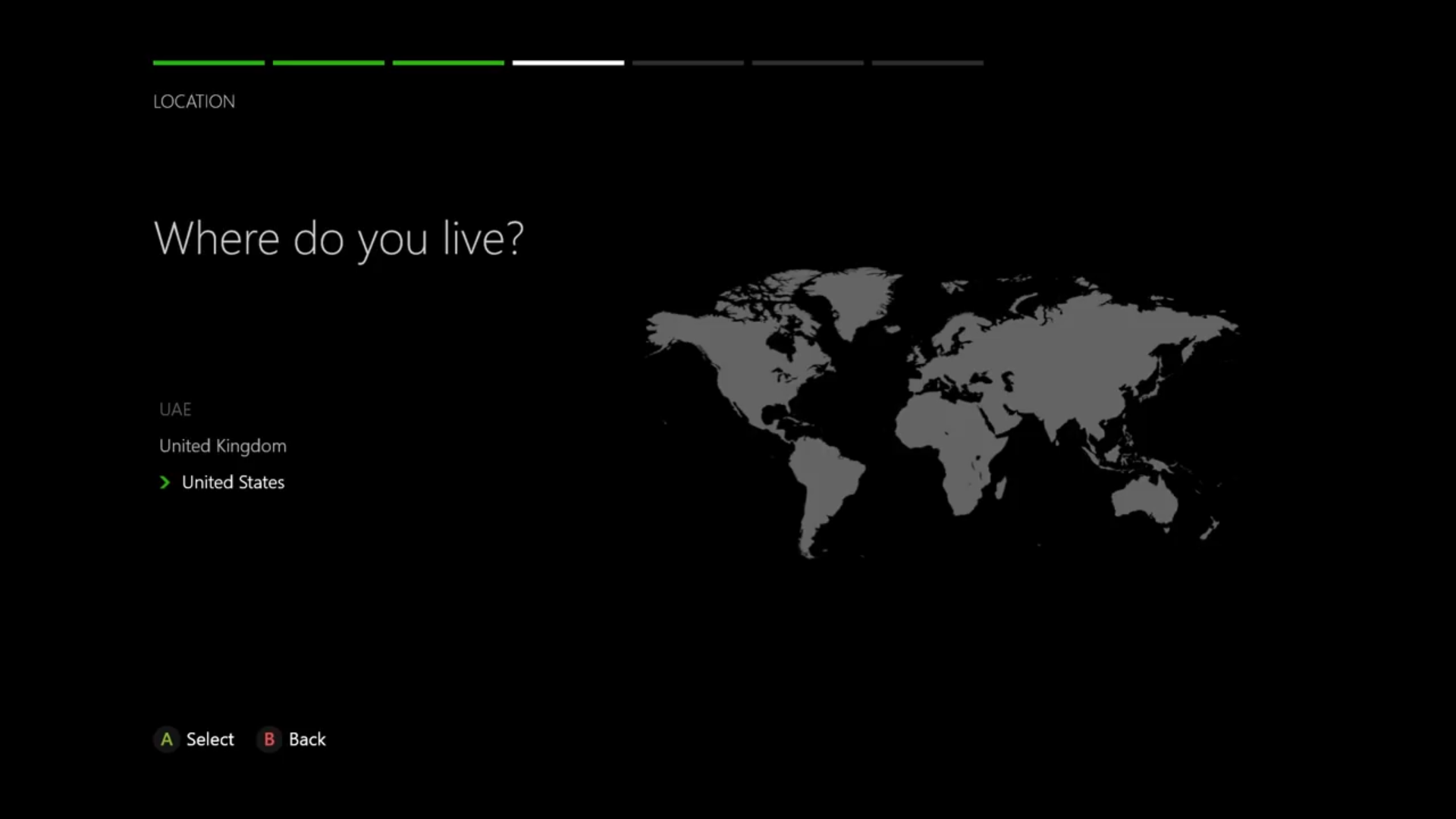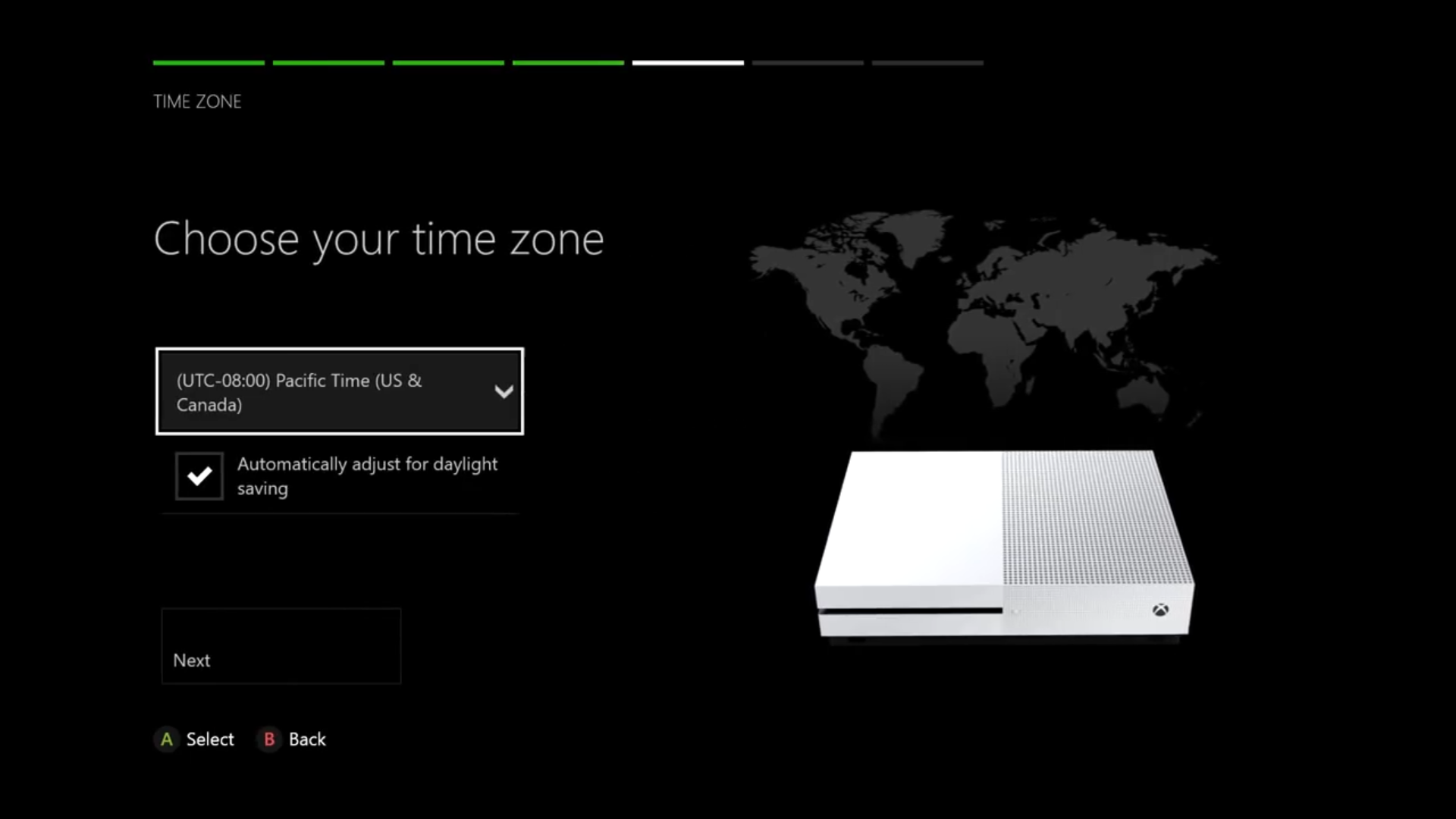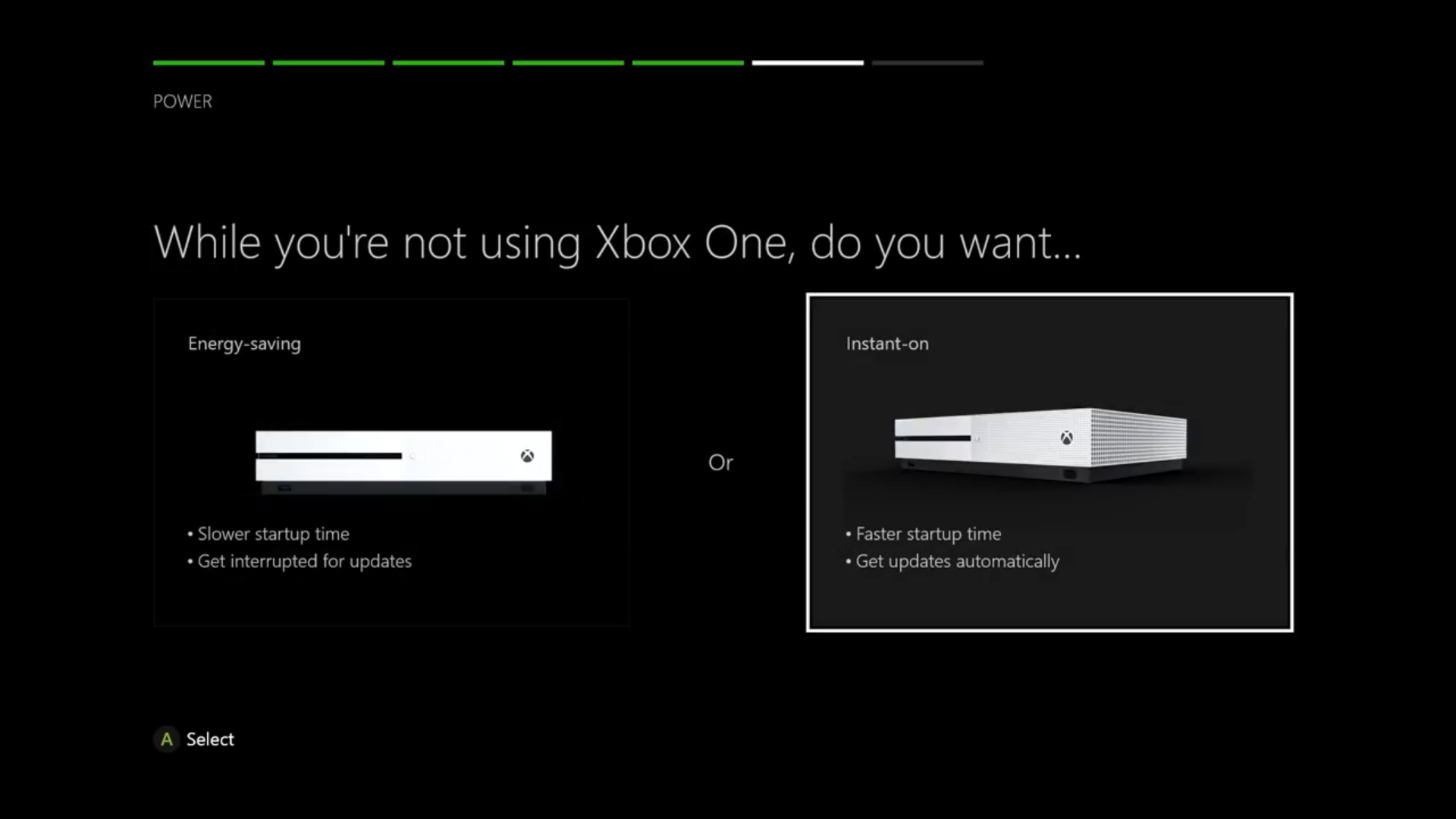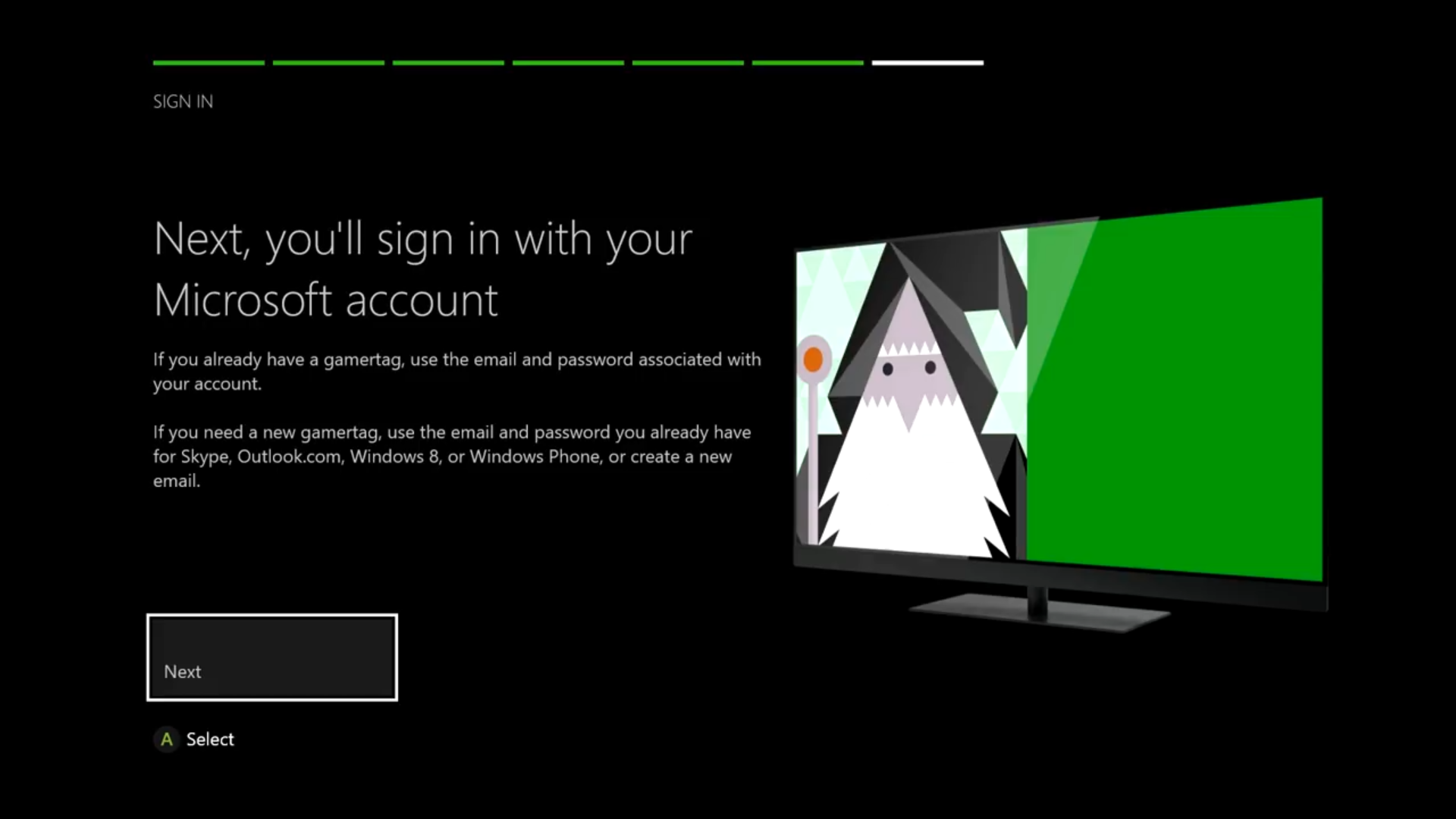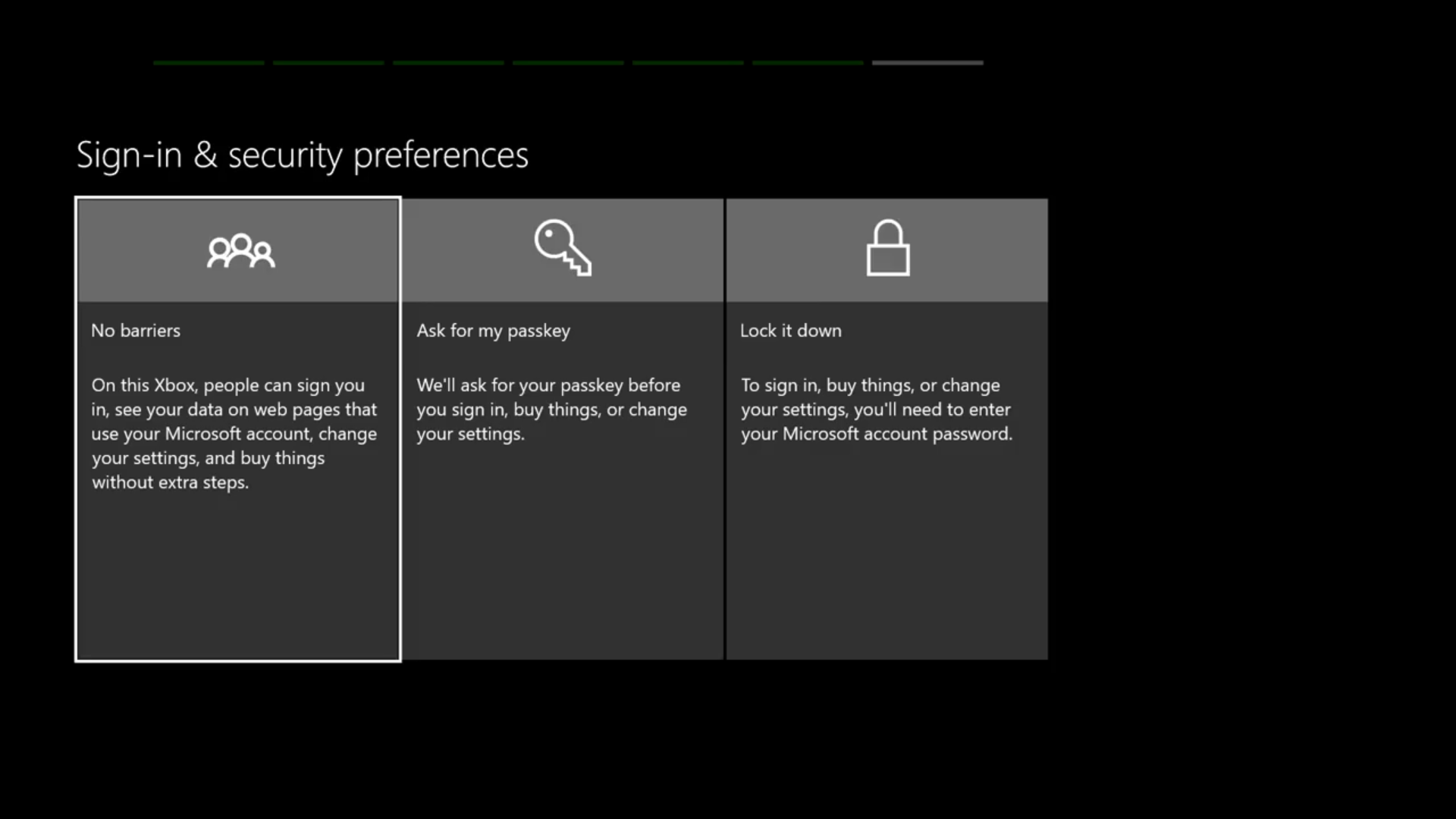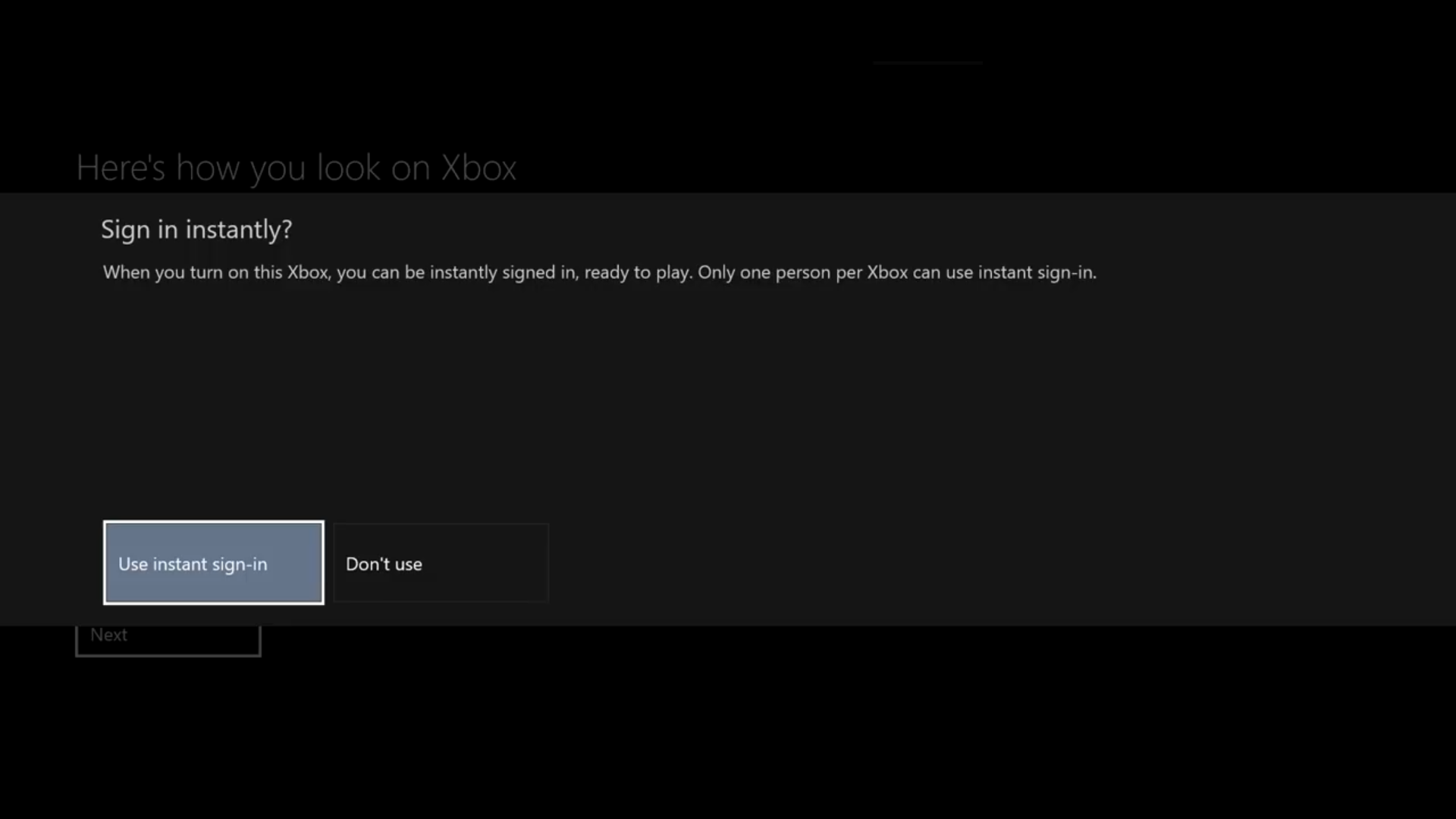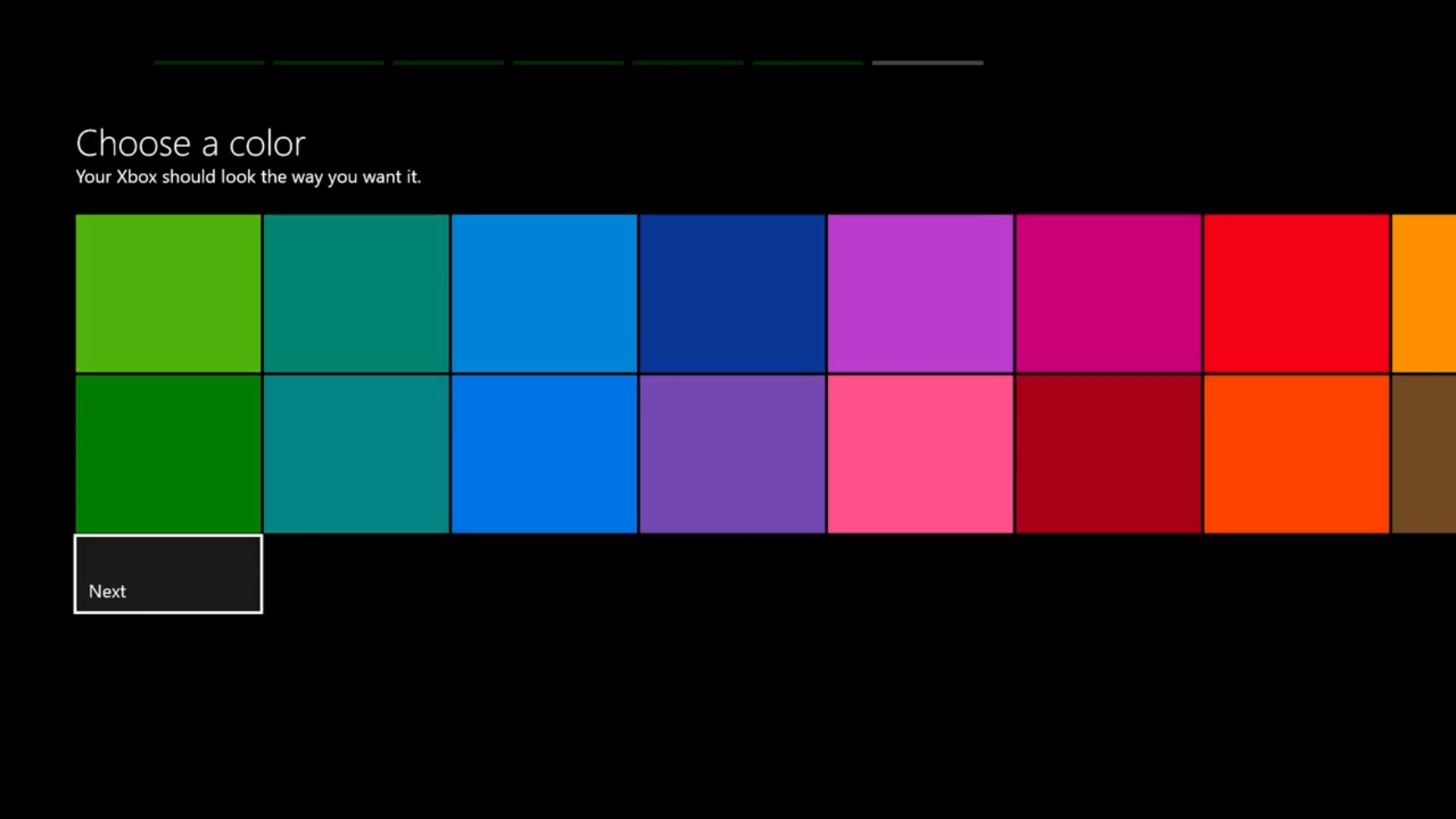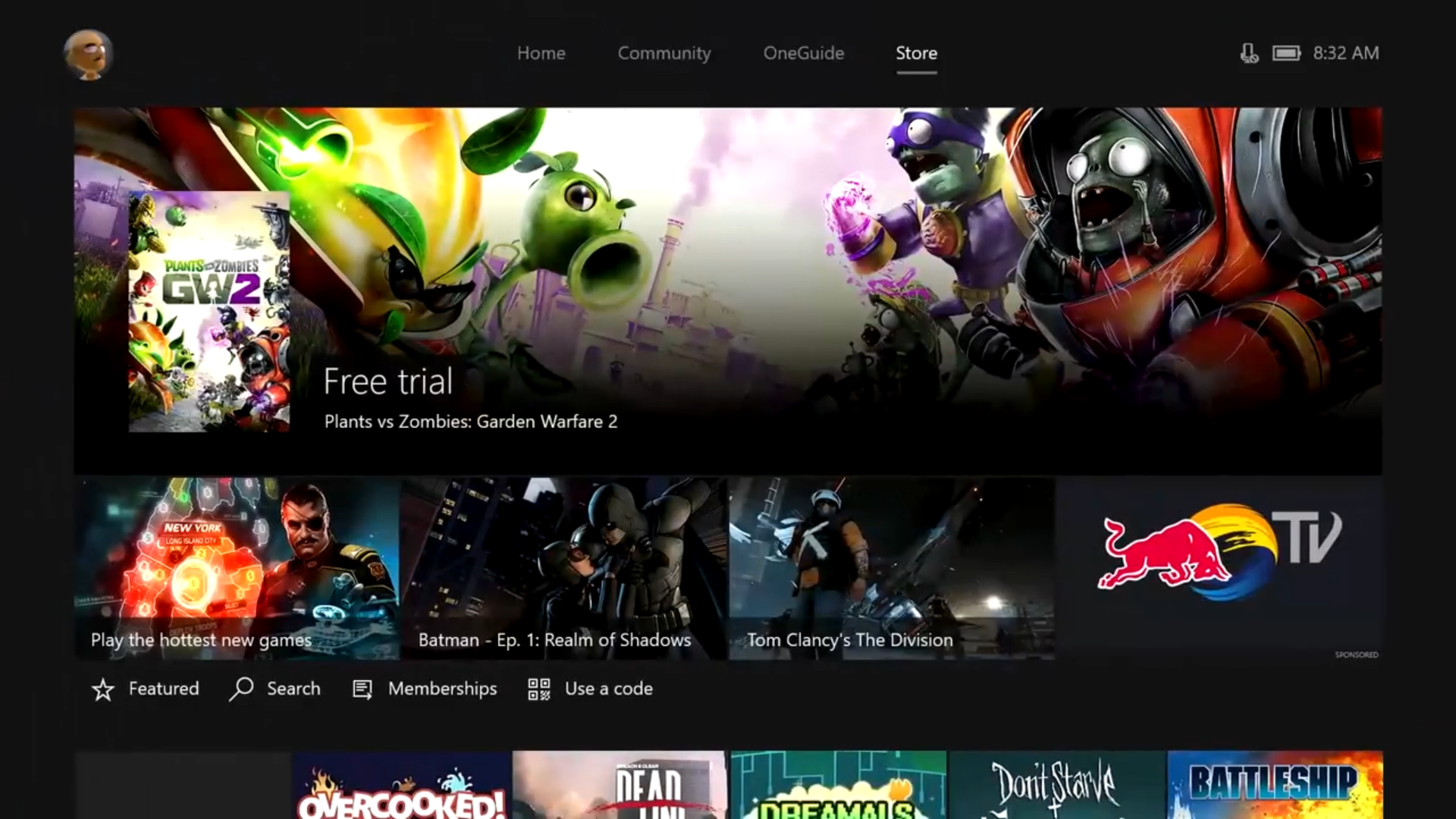Xbox One - First Time Setup.
Step 1: Press the Xbox button (the button flashing green on screen).

Step 2: Press the A button.

Step 3: Select your preferred language.
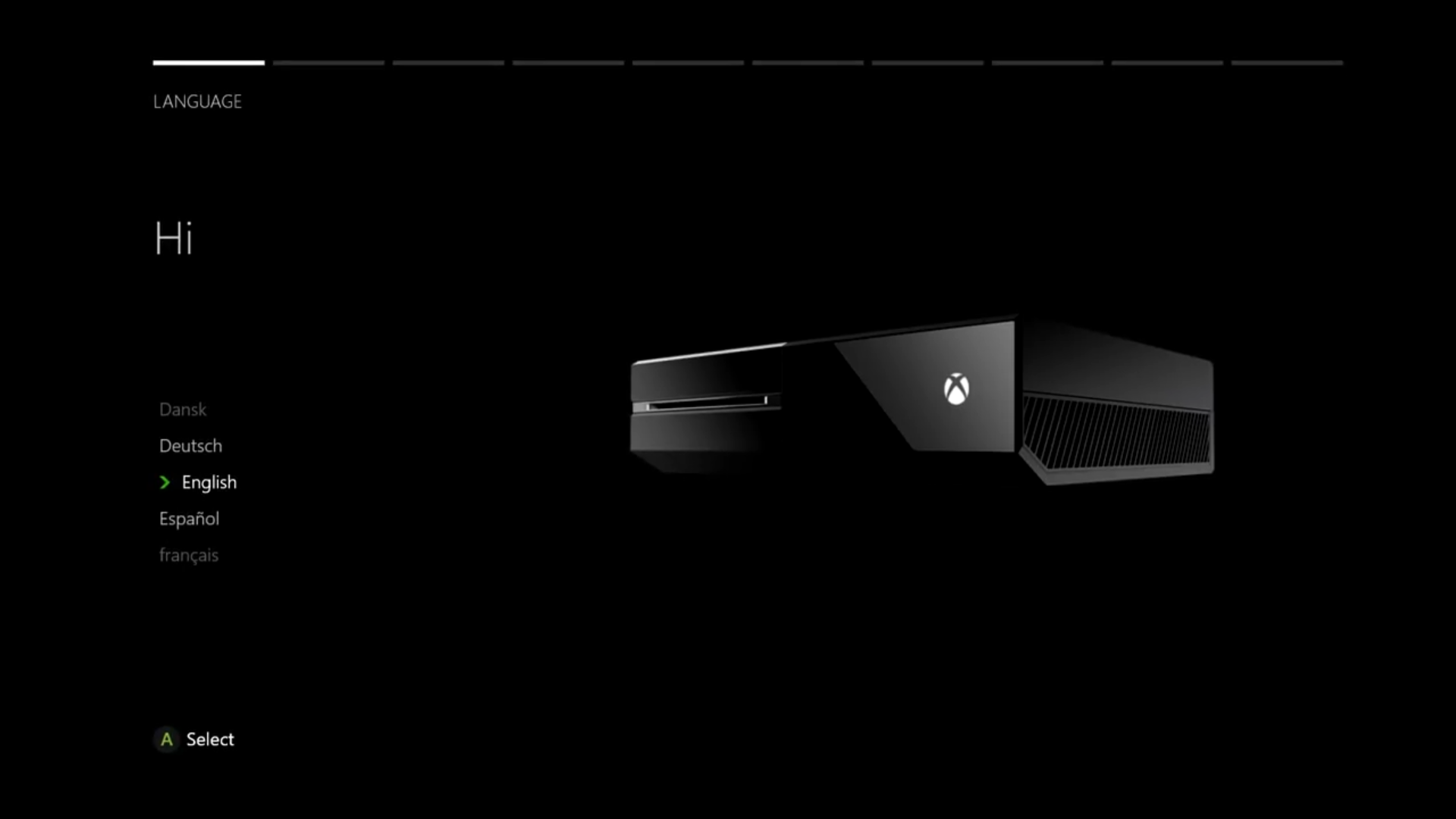
Step 4: Select the network to connect to.
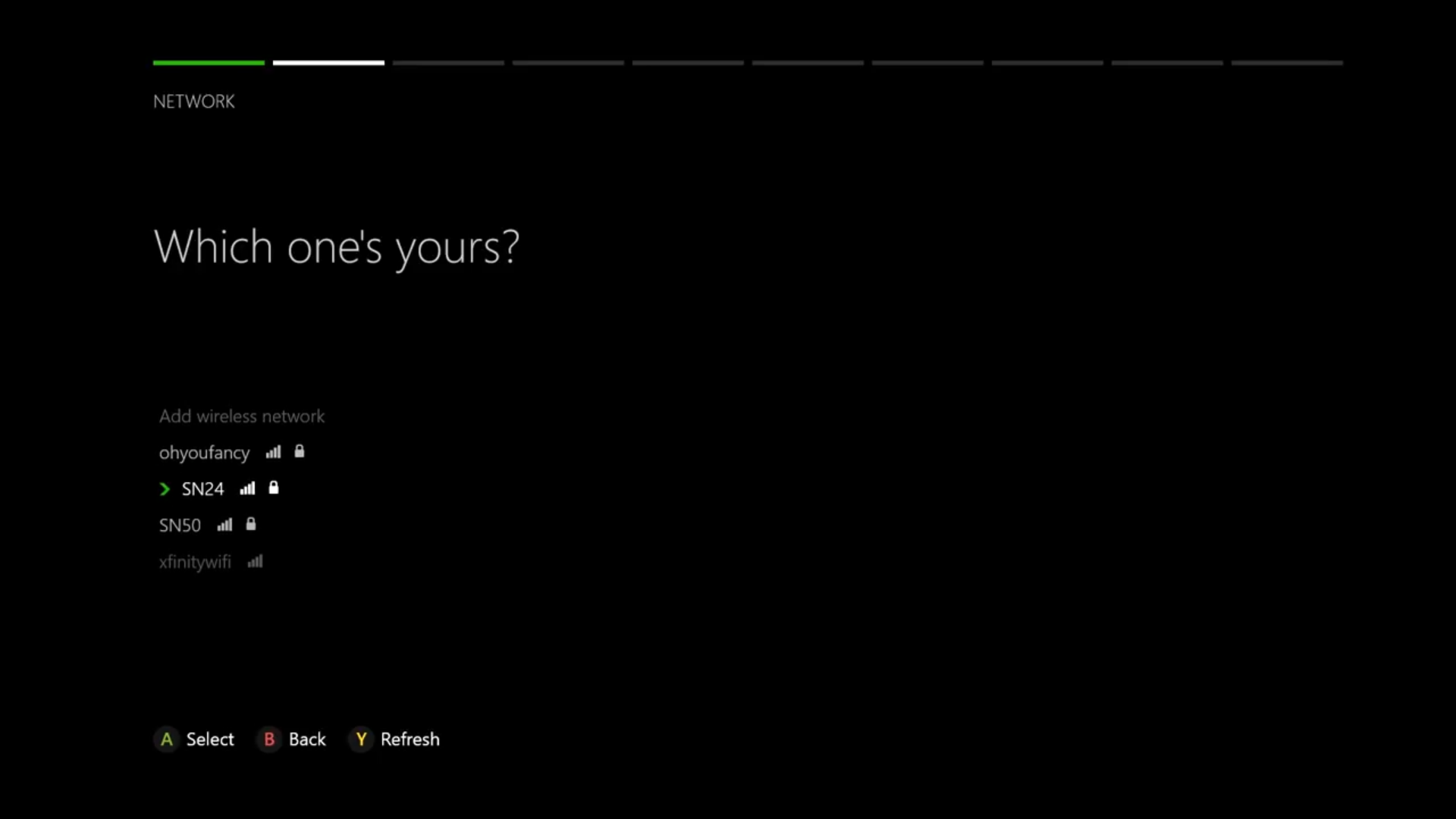
Step 5: Update the console.
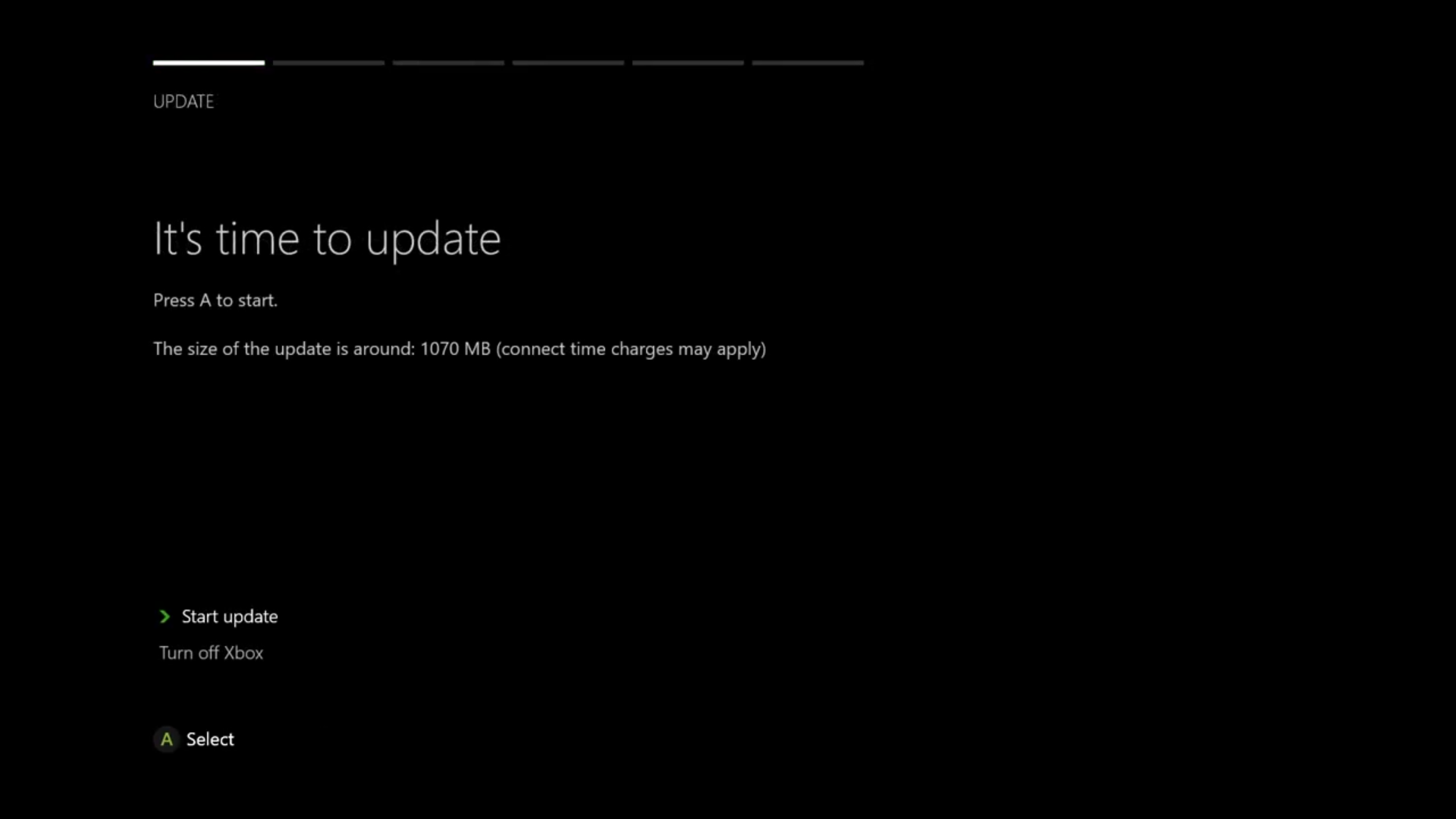
Step 6: Select your country.
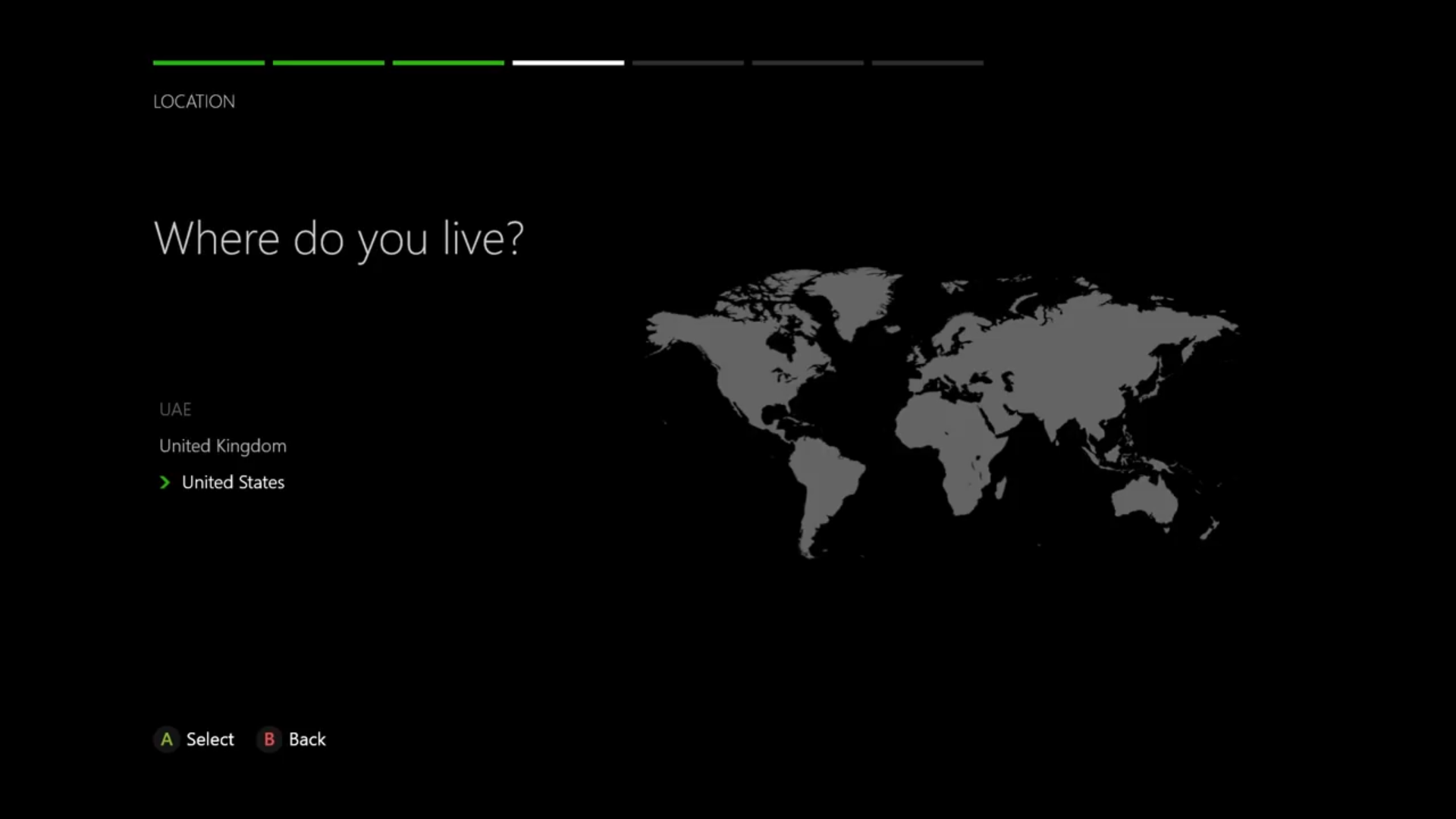
Step 7: Choose the time zone.
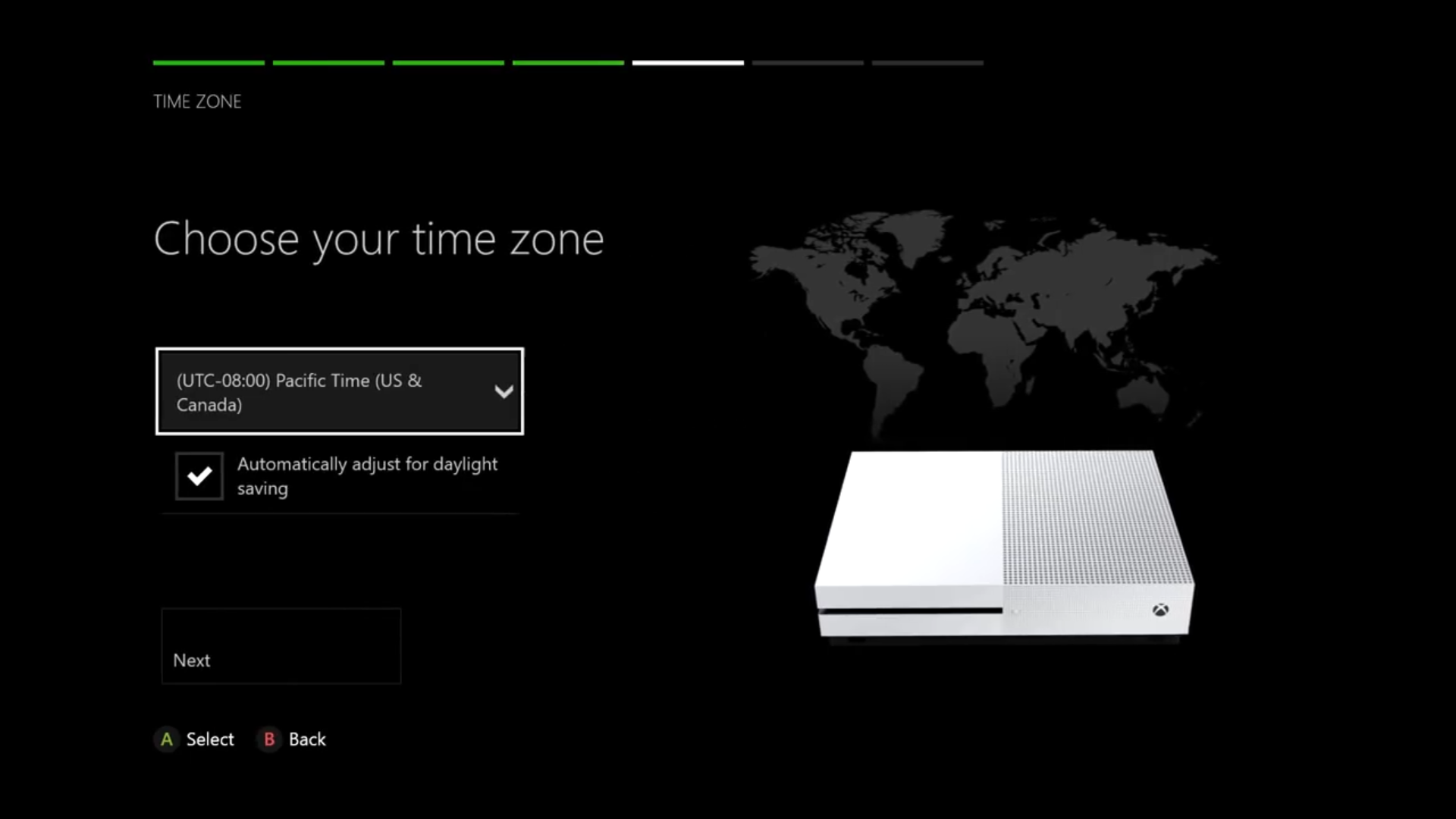
Step 8: Choose if you prefer energy-saving or instant-on start up method.
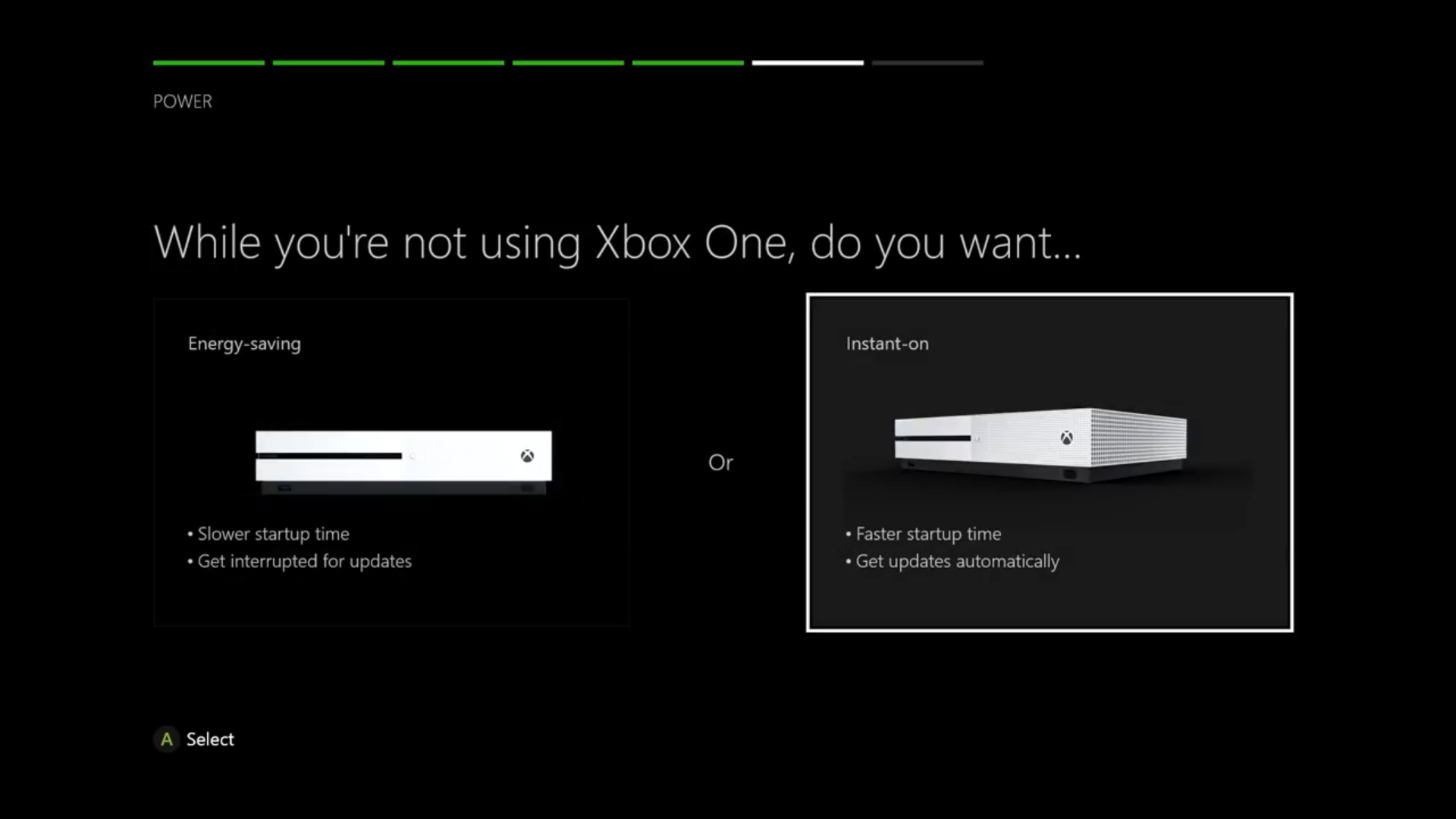
Step 9: Sign in to your Microsoft account.
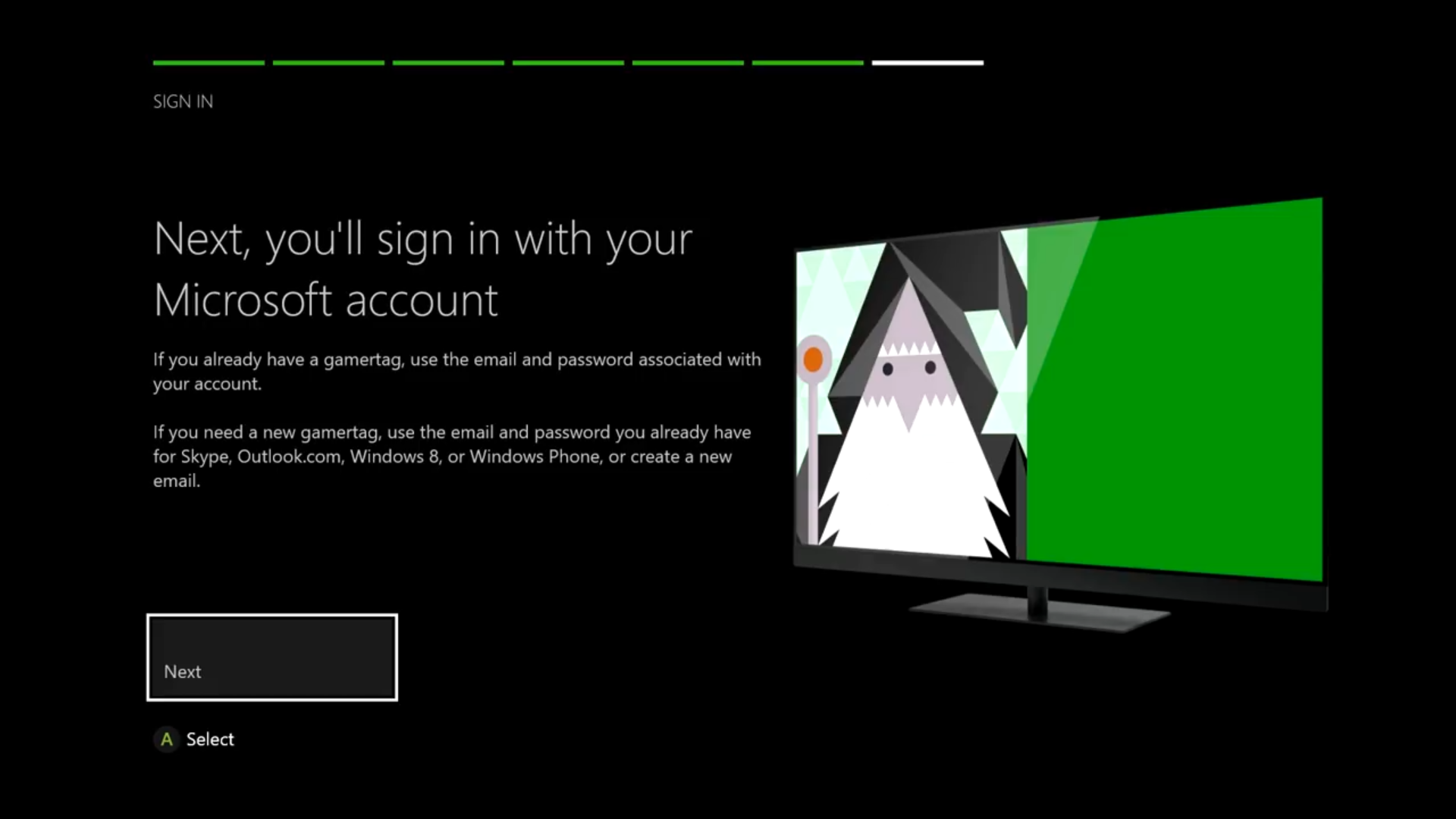
Step 10: Click [Next].

Step 11: Choose your preferred security preferences.
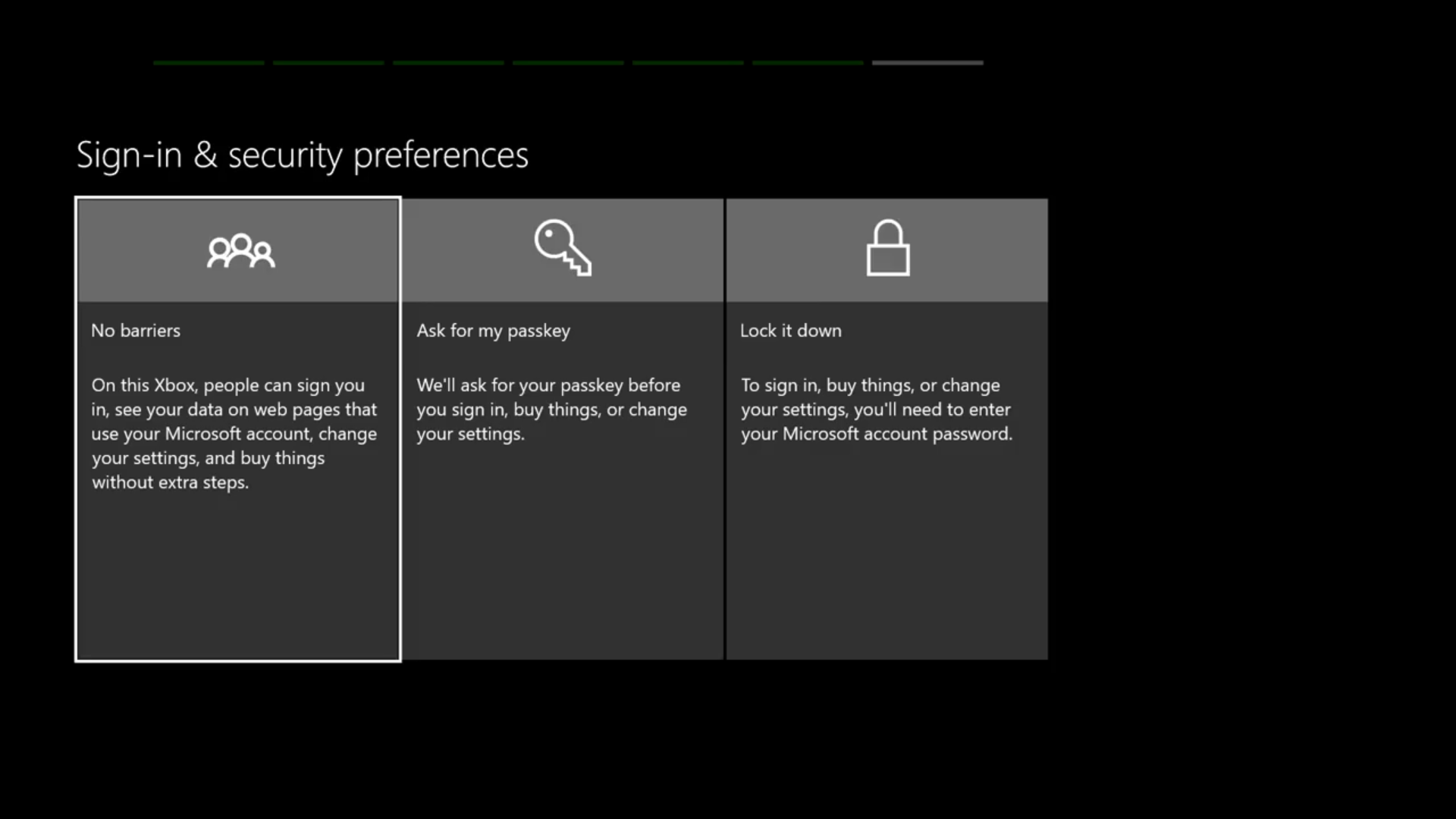
Step 12: Choose if you prefer instant sign-in or don't.
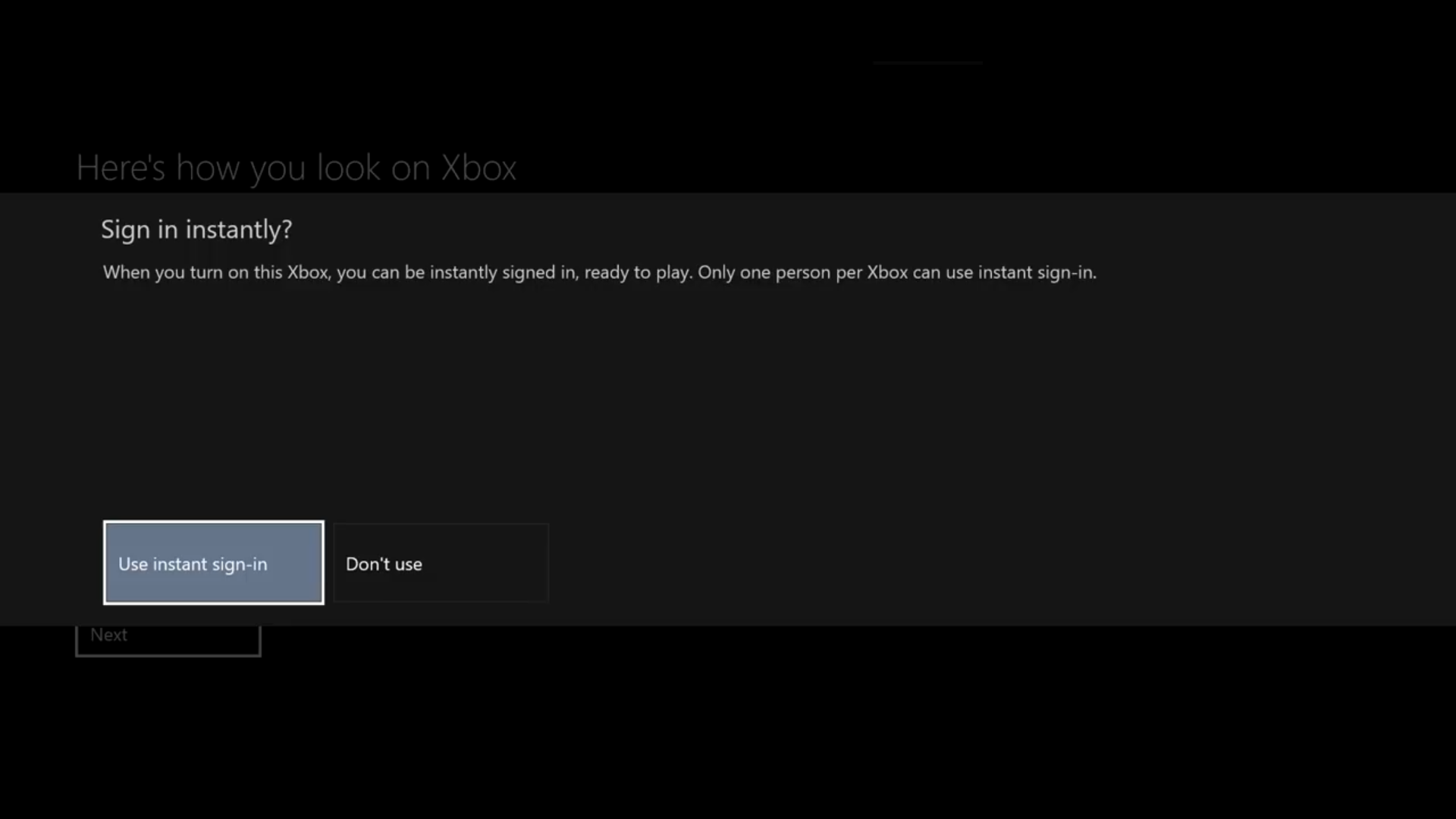
Step 13: Pick a colour for your Xbox UI theme.
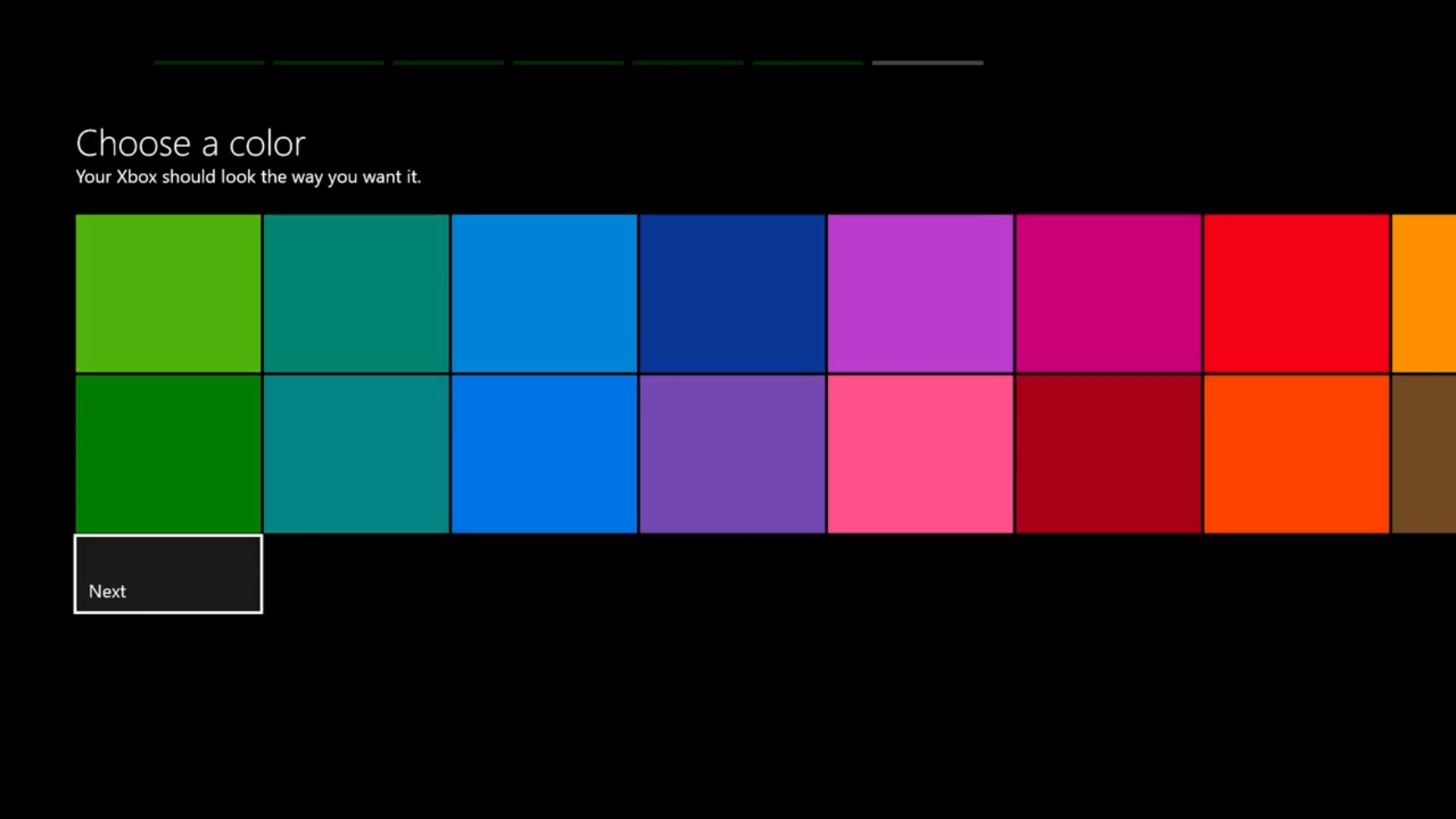
Step 14: Update your controller.

Step 15: Start gaming!